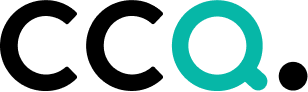Introduction
Contents
Logging in
Resetting your password
Language settings
Logging Out
The Dashboard
General functionality
CCQ – short for Cloud Compliance & Quality – is a cloud-based quality management solution that consists of six modules. The modules are Quality Manual, Risk Management, Incidents & Complaints, Audits, Asset Management and Competency Management. We’ve recently added a questionnaire builder that complements the other modules and makes GDPR compliance easier for organizations to achieve.
CCQ’s specialty is based on an inbuilt quality management methodology, which employs a functionality that facilitates users’ work and is suitable for both certified and uncertified companies. Depending on the company’s needs, it’s possible to use one or more modules together, as they are all interconnected. CCQ is essentially the company’s well of wisdom, where information and shared knowledge of the personnel is gathered, along with important details about the structure and business of the company.
CCQ allows users to access data and information wherever and whenever they like, on whichever device they choose. Users aren’t confined to their laptop or PC, they can also access CCQ on a tablet or mobile. In order to retrieve relevant information more easily, users can customize their own dashboard according to their requirements and preferences. Every module serves to simplify and streamline day-to-day operations in quality management.
Incidents & Complaints
Most companies are familiar with the issue of inquiries and complaints that keep recurring. With detailed registration of complaints and criticisms that come up, you get the opportunity to further study these observations and figure out a way to prevent them.
The Incidents & Complaints module of CCQ is designed to keep track of all incidents and observations that customers and employees make, and gather them together in a standardized manner. Observations may concern certain aspects of the company’s business that need improvement, but they can also involve praise and appreciation. All registered incidents undergo a process of careful analysis and scrutiny, and are followed through to their conclusion. When processing these incidents, records concerning their frequency and distribution are automatically generated in the system. When combined with other CCQ modules, Incidents & Complaints can be very useful when evaluating work procedures in quality documents.
The following user guide concerns everything related to the Incidents & Complaints module.
Logging in
The CCQ login screen allows you to enter your login credentials to access the system – either your email or username, and password. Navigate your web browser to CCQ’s URL to access the login screen.
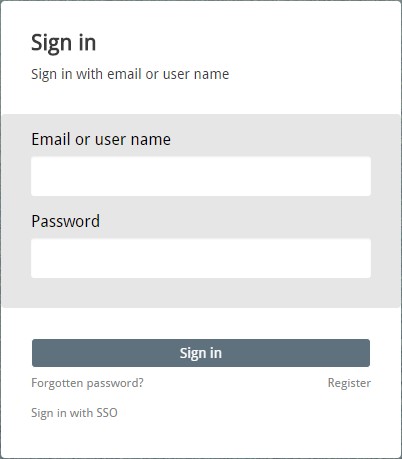
Resetting your password
There may be occasions when you forget your CCQ password and need to reset it. Users can easily request a password reset via the Forgotten password? link on CCQ’s login screen. Use the following steps to reset your password:
- Click the Forgotten password? link on the bottom of CCQ’s login dialog box.
- Enter your primary email address, then click Send reset email. If submitted successfully, a notification will appear saying that an email has been sent with information on how to reset your password.
- Click the reset link in the email sent to your primary email address.
- Enter your new password on the reset password page. Click Set password to access the system.
Language settings
Users have the option of choosing the primary language they want displayed in CCQ by clicking their username on the upper right of the interface. A drop-down list will appear, allowing you to select the appropriate language from the options at hand. The languages that are available for use in CCQ are English, Icelandic, Swedish and Polish.
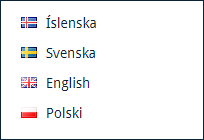
Logging out
When you are done working in CCQ and wish to log out of the system, simply click your username on the CCQ banner up top and select Sign out. This will log you out completely and send you to the system’s login screen. In order to access your account you must log in again.
The Dashboard
The dashboard is the main entrance to the CCQ system. When a user logs in to the system, he is automatically redirected to the dashboard and from there he can access all modules that his company has subscribed to. The dashboard is where different dashlets are grouped together based on the data that users would like to view. The dashlets provide users with valuable information and access to documents regarding their organization.
Every user in CCQ is presented with various options to customize the dashboard to best fit their individual needs and requirements. They can use the various display options and filters to add/remove dashlets from the dashboard, to view information that is of importance to them. This adaptability facilitates the process of finding relevant nonconformities in the Incidents & Complaints module, increases productivity and enables each user to do their job better.
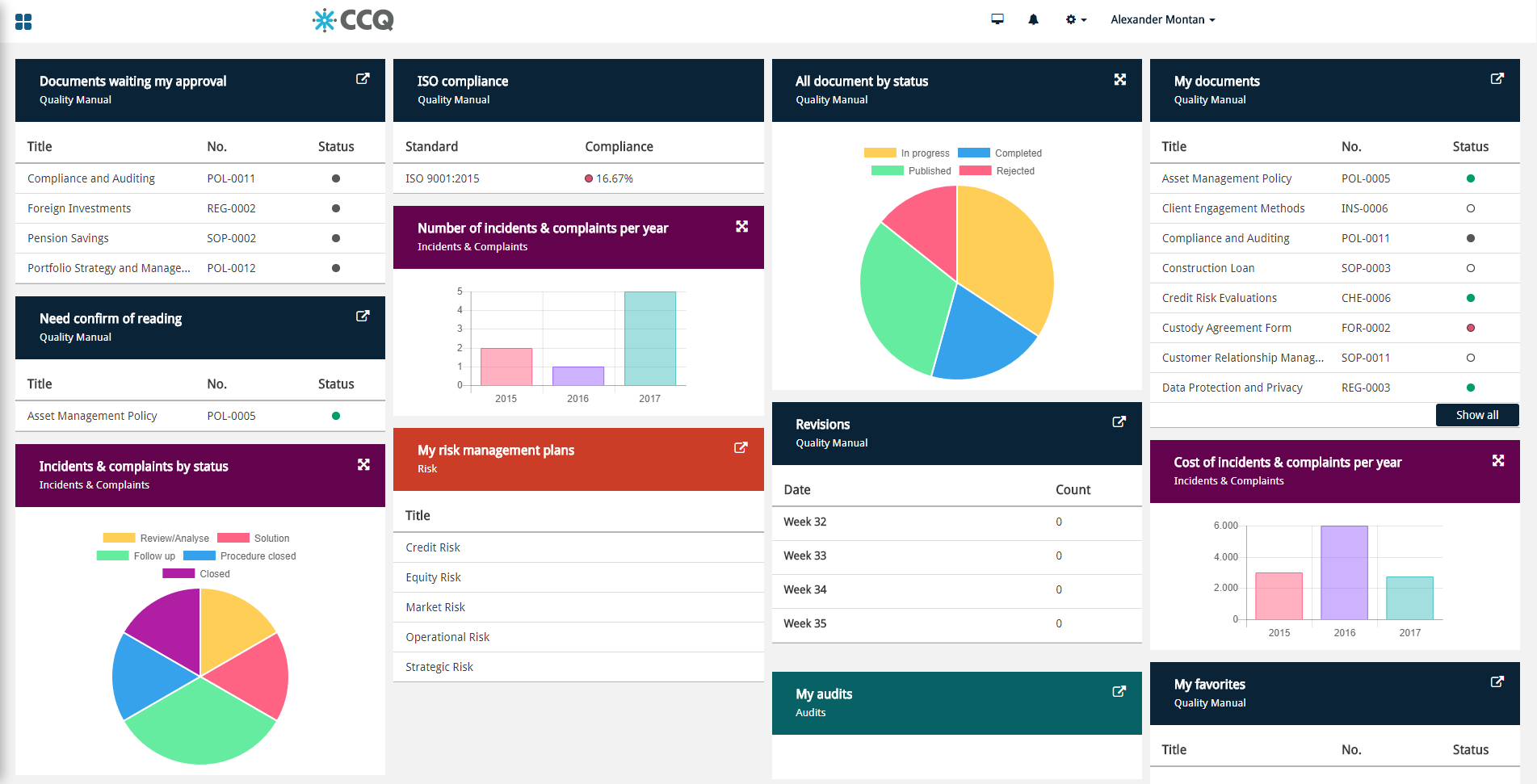
To name but a few of the options available for the dashboard, you can track incidents and complaints by status, you can find incidents that you are personally responsible for, and you can keep tabs on the number and cost of complaints per year. Dashboard settings and the selection of dashlets available will be further discussed in chapter 5.4.
To enter the Incidents & Complaints module from the dashboard you simply click on the ![]() icon on the top-left side of the interface and a side menu will appear where you can choose Incidents & Complaints. You can also click the
icon on the top-left side of the interface and a side menu will appear where you can choose Incidents & Complaints. You can also click the ![]() icon which redirects you to the frontpage of Incidents & Complaints.
icon which redirects you to the frontpage of Incidents & Complaints.
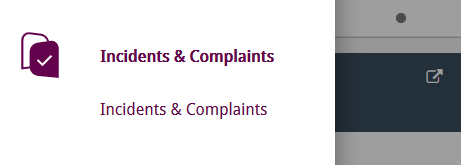
General functionality
The Incidents & Complaints module consists of a database that holds all observations and complaints received from both customers and employees. The system is fairly simple to use and inbuilt procedures for registration, resolution and follow-up make it easier for employees to analyze and process any incoming complaints. The processing of registered incidents automatically produces records in the system concerning their frequency and distribution. These records can then be used to monitor expenses the company must cover due to these incidents, and how the number of complaints change year by year.
Every single incident or complaint undergoes a certain procedure, from the moment it’s registered and until its processing is completed. The incident is assigned to some employee who becomes responsible for seeing it through to the end. The complaint is registered and classified as accurately as possible. If the company’s subscription includes other CCQ modules, such as the Quality Manual and Risk, you can link the incident to relevant quality documents or risk assessments. Complaints can both be submitted verbally and in writing, and for example, you can convey your opinion online via simple web forms that the system provides. If the incident or complaint contains sensitive information, you can limit access to it to selected individuals.
After the registration is completed, the incident is reviewed and analyzed and time estimates are made for resolution and follow-up. The person responsible can leave instructions on how to resolve the incident, as he must ensure that its processing is finished before the end date. The solution of the complaint involves efficient root cause analysis, i.e. analysis of what went wrong, why it happened, and what can be done to prevent it from happening again. The system allows you to break down and estimate the cost of processing the incident.
Before the incident is completed and closed, it’s a good idea to follow it up by contacting the customer or individual who filed the complaint and informing him of the results.