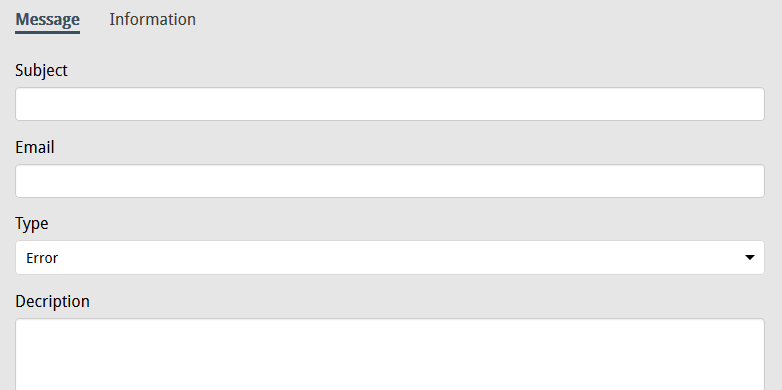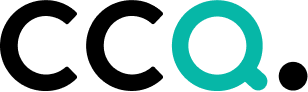The Username
Your username – which you can find on the right side of the CCQ banner up top – essentially functions as a drop-down list with several options, some of which we’ve already covered. However, there are a couple of features we still haven’t discussed. The following subsections describe what can be found under My account, how you prepare the system for offline use, how notifications work, and how you report any technical issues you may experience.

My account
With this option you can, among other things, view your user information and the permissions you have been given in the system. Your dashboard and language settings appear here as well. As a general user, you’re not allowed to alter your access and username in the system, but everything else in your account can be changed at will. As has been noted, however, admins are not subject to any restrictions.
Offline data
There may come a time where you need to access some documents even when your network connection is slow or unavailable. To be able to do that you need to prepare your data for offline use. There’s a specific function for that purpose under your username, called Update offline data. When you apply that option, all published documents are saved and cached in your web browser so that you can view them offline. Keep in mind that this functionality is browser specific, so you won’t be able to view published documents offline in other browsers than the one you updated.
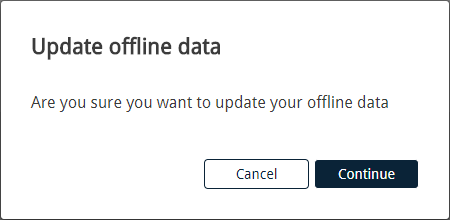
Notifications
Sometimes, CCQ’s development team needs to notify users of important information, such as pending system updates or necessary server downtime due to maintenance. Administrators can also create notifications if they need to convey messages internally to users of the system. They can do that by selecting Notifications to users under the username, and then clicking New notification.
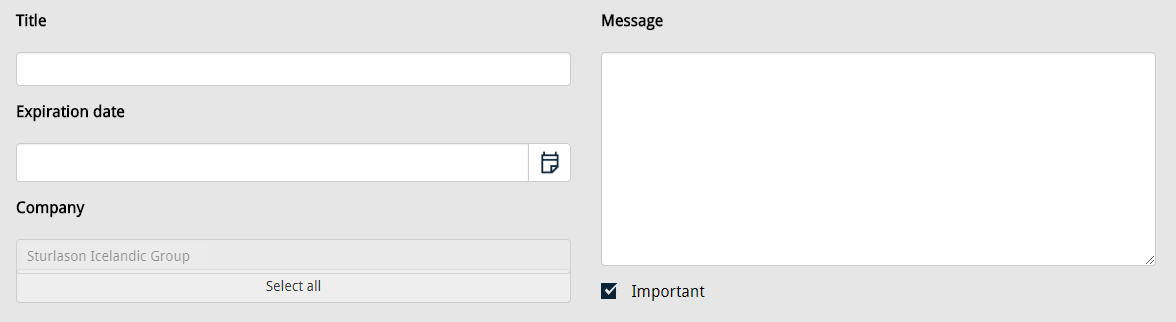
There’s a notification ![]() icon right next to your username. A grey bubble will appear above the bell icon when you receive a new notification with the number of messages you haven’t read yet. You simply click the icon at any time to view these notifications. Please note that notifications usually have an expiration date and then disappear from the bell icon, even though they’re still unread. There’s no need to worry though, because all received notifications are stored under Notifications to users for future reference.
icon right next to your username. A grey bubble will appear above the bell icon when you receive a new notification with the number of messages you haven’t read yet. You simply click the icon at any time to view these notifications. Please note that notifications usually have an expiration date and then disappear from the bell icon, even though they’re still unread. There’s no need to worry though, because all received notifications are stored under Notifications to users for future reference.
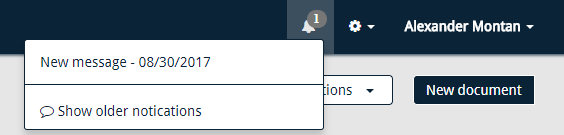
Technical issues
Users of CCQ have the option of reporting any technical issues they experience via Software Report. This option can be found under the username of each user. Any new ideas or suggestions for improvement can also be submitted here. A template for a report appears, where the type of the report is stated – whether it’s an error, innovation or improvement. The user enters his email address and describes the error he encountered, or the idea for improvement that he wants to share.