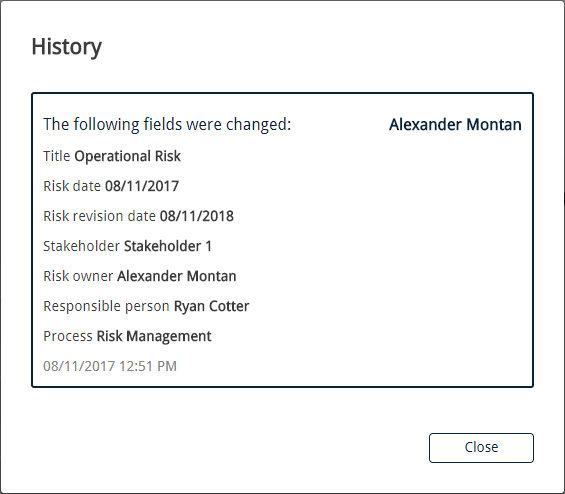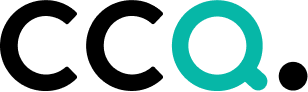Introduction
Contents
Logging in
Resetting your password
Language settings
Logging Out
The Dashboard
General functionality
The Actions Button
Delete
History
CCQ – short for Cloud Compliance & Quality – is a cloud-based quality management solution that consists of six modules. The modules are Quality Manual, Risk Management, Incidents & Complaints, Audits, Asset Management and Competency Management. We’ve recently added a questionnaire builder that complements the other modules and makes GDPR compliance easier for organizations to achieve.
CCQ’s specialty is based on an inbuilt quality management methodology, which employs a functionality that facilitates users’ work and is suitable for both certified and uncertified companies. Depending on the company’s needs, it’s possible to use one or more modules together, as they are all interconnected. CCQ is essentially the company’s well of wisdom, where information and shared knowledge of the personnel is gathered, along with important details about the structure and business of the company.
CCQ allows users to access data and information wherever and whenever they like, on whichever device they choose. Users aren’t confined to their laptop or PC, they can also access CCQ on a tablet or mobile. In order to retrieve relevant information more easily, users can customize their own dashboard according to their requirements and preferences. Every module serves to simplify and streamline day-to-day operations in quality management.
Risk Management
Risk is an inevitable part of business and is usually defined as an event that negatively influences your ability to achieve your business goals. Effective risk management is becoming increasingly important in today‘s regulatory environment and your organization’s success depends on your ability to manage and respond to risks correctly. CCQ Risk Management helps you identify these inherent business risks and provides managers with the tools necessary for efficient business impact analysis. You can create risk severity assessments that allows you to properly prioritize risk that needs to be treated. CCQ covers every aspect of reliable risk management and equips you with the measures, processes and controls you need to construct successful mitigation strategies and minimize impact.
The following user guide concerns everything related to the Risk Management module of CCQ.
Logging in
The CCQ login screen allows you to enter your login credentials to access the system – either your email or username, and password. Navigate your web browser to CCQ’s URL to access the login screen.
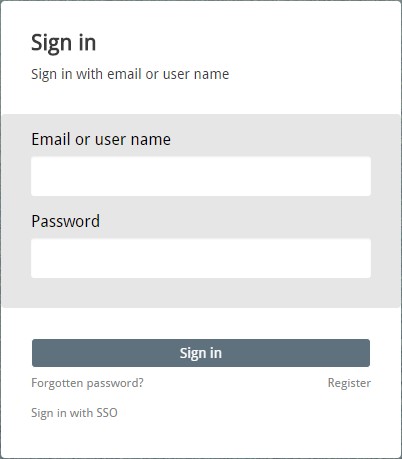
Resetting your password
There may be occasions when you forget your CCQ password and need to reset it. Users can easily request a password reset via the Forgotten password? link on CCQ’s login screen. Use the following steps to reset your password:
- Click the Forgotten password? link on the bottom of CCQ’s login dialog box.
- Enter your primary email address, then click Send reset email. If submitted successfully, a notification will appear saying that an email has been sent with information on how to reset your password.
- Click the reset link in the email sent to your primary email address.
- Enter your new password on the reset password page. Click Set password to access the system.
Language settings
Users have the option of choosing the primary language they want displayed in CCQ by clicking their username on the upper right of the interface. A drop-down list will appear, allowing you to select the appropriate language from the options at hand. The languages that are available for use in CCQ are English, Icelandic, Swedish, Polish and Spanish.
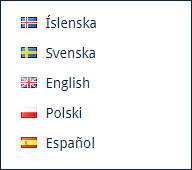
Logging out
When you are done working in CCQ and wish to log out of the system, simply click your username on the CCQ banner up top and select Sign out. This will log you out completely and send you to the system’s login screen. In order to access your account you must log in again.
The Dashboard
The dashboard is the main entrance to the CCQ system. When a user logs in to the system, he is automatically redirected to the dashboard and from there he can access all modules that his company has subscribed to. The dashboard is where different dashlets are grouped together based on the data that users would like to view. The dashlets provide users with valuable information and access to documents regarding their organization.
Every user in CCQ is presented with various options to customize the dashboard to best fit their individual needs and requirements. They can use the various display options and filters to add/remove dashlets from the dashboard, to view information that is of importance to them. This adaptability facilitates the process of finding relevant documents in the Risk Management module, increases productivity and enables each user to do their job better.
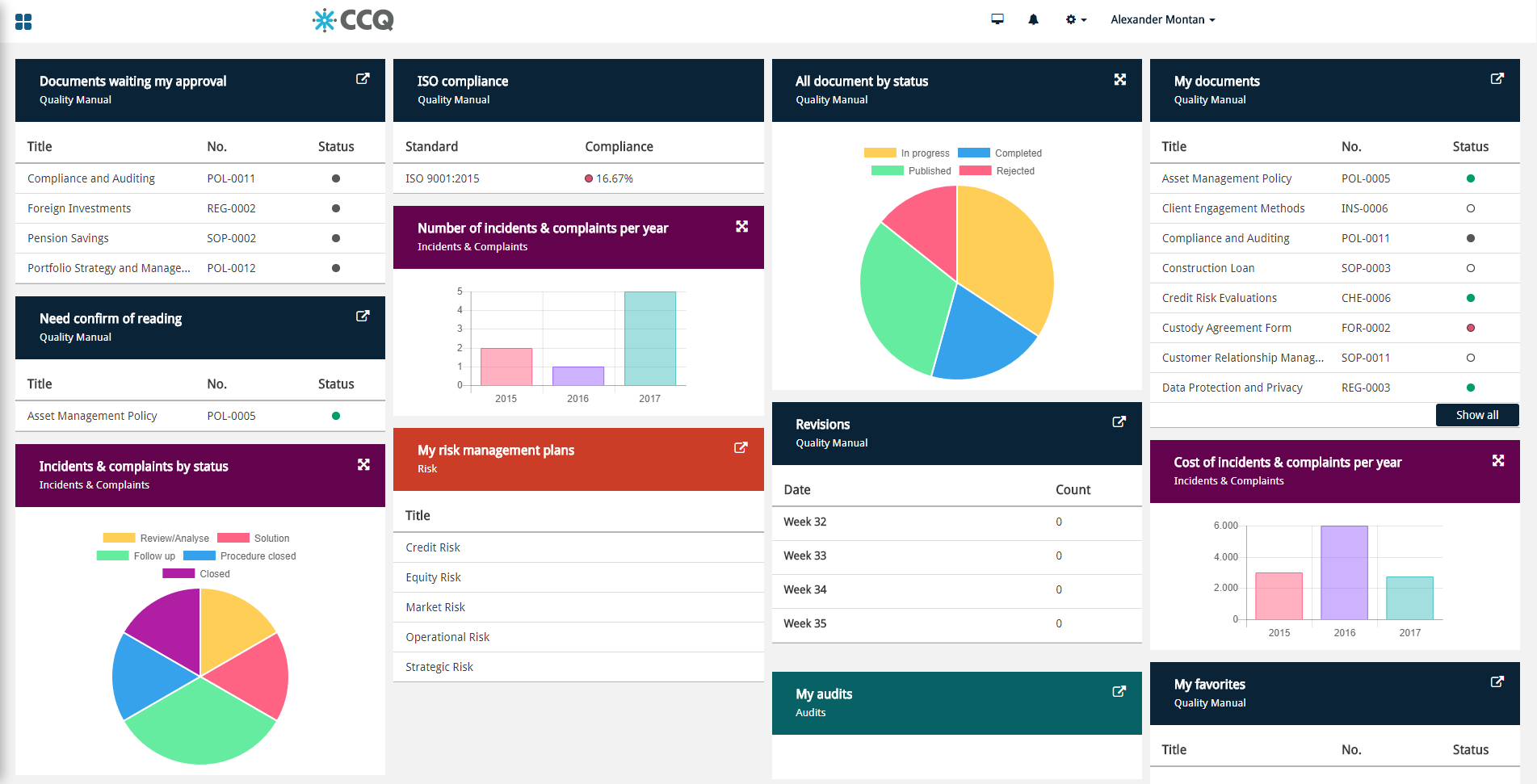
To name but a few of the options available for the dashboard, you can track the risk management plans that you are personally responsible for and all risk assessments that have been made, classified by risk rating. Dashboard settings and the selection of dashlets available will be further discussed in chapter 6.4.
To enter the Risk Management module from the dashboard you simply click on the ![]() icon on the top-left side of the interface and a side menu will appear where you can choose either Risk management plans, Risk assessments or Published risk assessments. You can also click the risk
icon on the top-left side of the interface and a side menu will appear where you can choose either Risk management plans, Risk assessments or Published risk assessments. You can also click the risk ![]() icon which redirects you to the frontpage of the Risk Management module.
icon which redirects you to the frontpage of the Risk Management module.
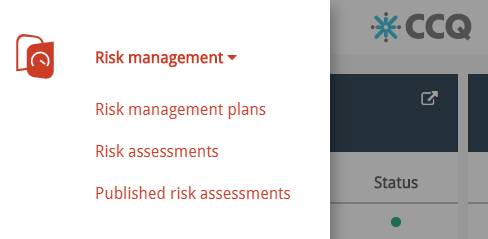
General functionality
The CCQ Risk Management module consists of three basic interfaces, Risk management plans, Risk assessments and Published risk assessments. Before you can start using the module correctly and making new risk assessments you need to create a risk management plan. Risk management plans function as umbrellas for related risk assessments – i.e. assessments that concern the same type of business risk. So when you create a new assessment you connect it with the relevant management plan or “parent.” The status of risk assessments is indicated in two ways in the system, i.e. In progress or Published. When an assessment is published, a copy appears in the Published risk assessments interface.
Each risk management plan can be linked with a specific process in the Quality Manual. This means that when you add a risk assessment to a management plan that’s been linked with a process, you can connect that assessment to the quality documents that are related to that process. When the assessment involves a specific asset in your company’s arsenal, you can link the assessment to that asset as well.
Every risk management plan should have an owner and be assigned to a person responsible. When a management plan is up for review, the system sends the owner and the person responsible an email reminding them that the time has come to revise the plan and its risk assessments. It is then put on the task list of the employees concerned.
CCQ keeps track of all previously published versions of risk assessments. This provides an audit trail of their revision and updates, and allows the development of the documents to be clearly understood. Older versions of risk assessments are easily accessible and you can always roll back to a previous version, if necessary.
Designing risk severity templates is key when prioritizing and developing effective risk management strategies. When creating a template, you define different levels of severity and the appropriate treatment plans. Combine these severity levels with the probability of the risk occurring, and you get different risk ratings which help you identify which risks pose the greatest overall threats.
The Actions Button
In order to effectively operate the CCQ system, you need to get familiar with the Actions button. It’s essentially a drop-down list that gives you a diverse assortment of options. The options keep changing, depending on where you are in the system. For example, you won’t get the same list of options when you’re viewing the list of risk management plans as when you’re making a new risk assessment.
![]()
Delete
It’s possible to delete documents from the system, both risk assessments and risk management plans. This can be done in two ways. You can either click the waste bin icon ![]() on the right-hand side of each assessment or management plan in the corresponding list. Or, if you want to delete several documents at the same time, you can mark their checkboxes, click Actions and Delete them there. Keep in mind that when you delete a risk management plan, its associated risk assessments get deleted as well.
on the right-hand side of each assessment or management plan in the corresponding list. Or, if you want to delete several documents at the same time, you can mark their checkboxes, click Actions and Delete them there. Keep in mind that when you delete a risk management plan, its associated risk assessments get deleted as well.
If you accidentally delete an assessment or management plan, there’s no need to panic as deleted documents get sent to the Recycle bin, where you can restore them. When restored, the document becomes accessible again in its original location and available for editing. You can access the Recycle bin simply by clicking the corresponding option under your username on the CCQ banner up top. If you’re absolutely positive you won’t be needing the deleted assessment or management plan ever again, you can permanently delete them from the system. After that, they’re gone forever. As a rule of thumb, you should avoid permanently deleting documents without very good reason. You never know when you might need to review them.

History
When you’re viewing an existing risk management plan or assessment, and you want to examine its history, you can do so by clicking History under Actions. A dialog window opens that shows you all changes that have been made to the document since its creation, who made them and when they occurred. It gives you an overview of the development process, and provides a useful record of the progression of the plan / assessment.